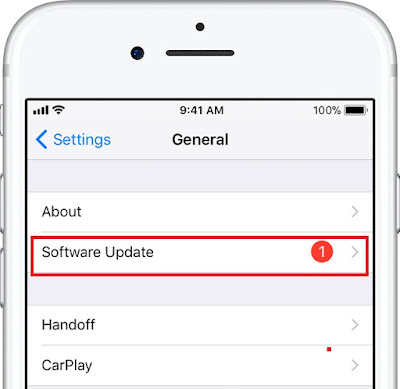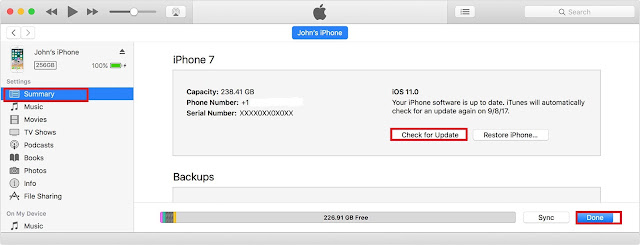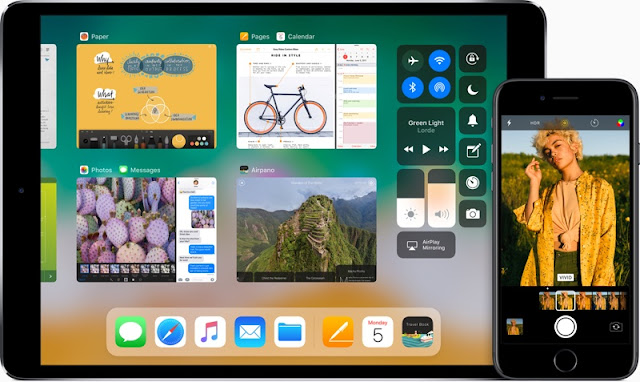 |
| macrumors.com |
As announced at the major hardware event, Apple today will release iOS 11 for download and provides guidance for the worldwide roll-out of iOS 11 to iPhone and iPad owners to prepare. It is obvious that there will be some new features in it. At the same time, it has been tried to make it faster than expected and fast. If you also want to enjoy it, then let us tell you how to download iOS 11 for iPhone, iPad and iPod touch.
How To Update iOS 11 on the iPhone, iPad or iPod touch:
You can update your iPhone, iPad or iPod touch to the latest iOS version. If the iOS 11 update does not appear on your device, you can do it manually through iTunes. The company provides on a support page with an accurate description of how to install new iOS software on the iPhone, iPad or iPod touch"wireless or via iTunes".
Update iPhone or iPad to a laptop or a desktop Wirelessly:
In automation you receive a message about an available update of iOS11, tap Install Now and enjoy the brand new iOS 11 with cool features. Alternatively, follow the below sets to upgrade iOS11 wirelessly.
- First of all, Connect your Apple device to a power source and connect it to the Internet via WLAN.
- Now, go to Settings of your iPhone or iPad select General.
- Under the General option tap on Software Update.
- After that tap on "Load and install".
- That's it. Now, wait to complete the download and installation process.
- Finally, Enter your passcode if asked.
Update iPhone or iPad to a laptop or a desktop using iTunes:
Some iOS software updates aren't available wirelessly. VPN or proxy connections might prevent your device from contacting the iOS update servers. Another way to update iOS 11 is by connecting your iPhone or iPad to a laptop or a desktop. The laptop or the Deskpot must have iTune. Steps to update iOS 11 manually.- Install the latest version of iTunes on your computer.
- Connect your device to your computer.
- Open iTunes and select your device.
- Click Summary, then click Check for Update.
- Click Download and Update.
- That's it. Now, wait to complete the download and installation process.
- If asked, enter your passcode.
Before updating your device to iOS 11, keep in mind that during this update, your data may also delete. It would be better if you back up your data before updating. You can backup your apple device using iTunes. For this, go to Settings, go to iCloud and back up.
After the upgrade to iOS 11, you will need to enter your iCloud password so that you can connect to all your data and photos. It is important to remember this. Also, if your iTunes backup is encrypted, remember that you'll need that password if something goes wrong.
List of Apple Devices to Received iOS 11 update:
These devices can be updated in the iOS 11 iPad Air, iPad Air 2, iPad Pro, iPad mini 2, iPad mini 3, iPad mini 4, iPod touch 6th, iPhone 5s, iPhone SE, iPhone 6/6 Plus, iPhone 6s / 6s Plus, iPhone 7/7 Plus
Good Bye to Old 32 Bit App
If you are relying on old apps, working on old apps 32-bit Maybe now its last time is close. So now replace the old app and look for new options. Apple has been warning its iPhone and iPad users some time ago that 32-bit apps slow your device, but with the recent release of iOS 10.3, Apple made it clear that the last time 32-bit the app is closed.